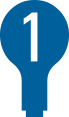 Step 1:
Step 1:
Touch and hold an empty space on your device home screen.
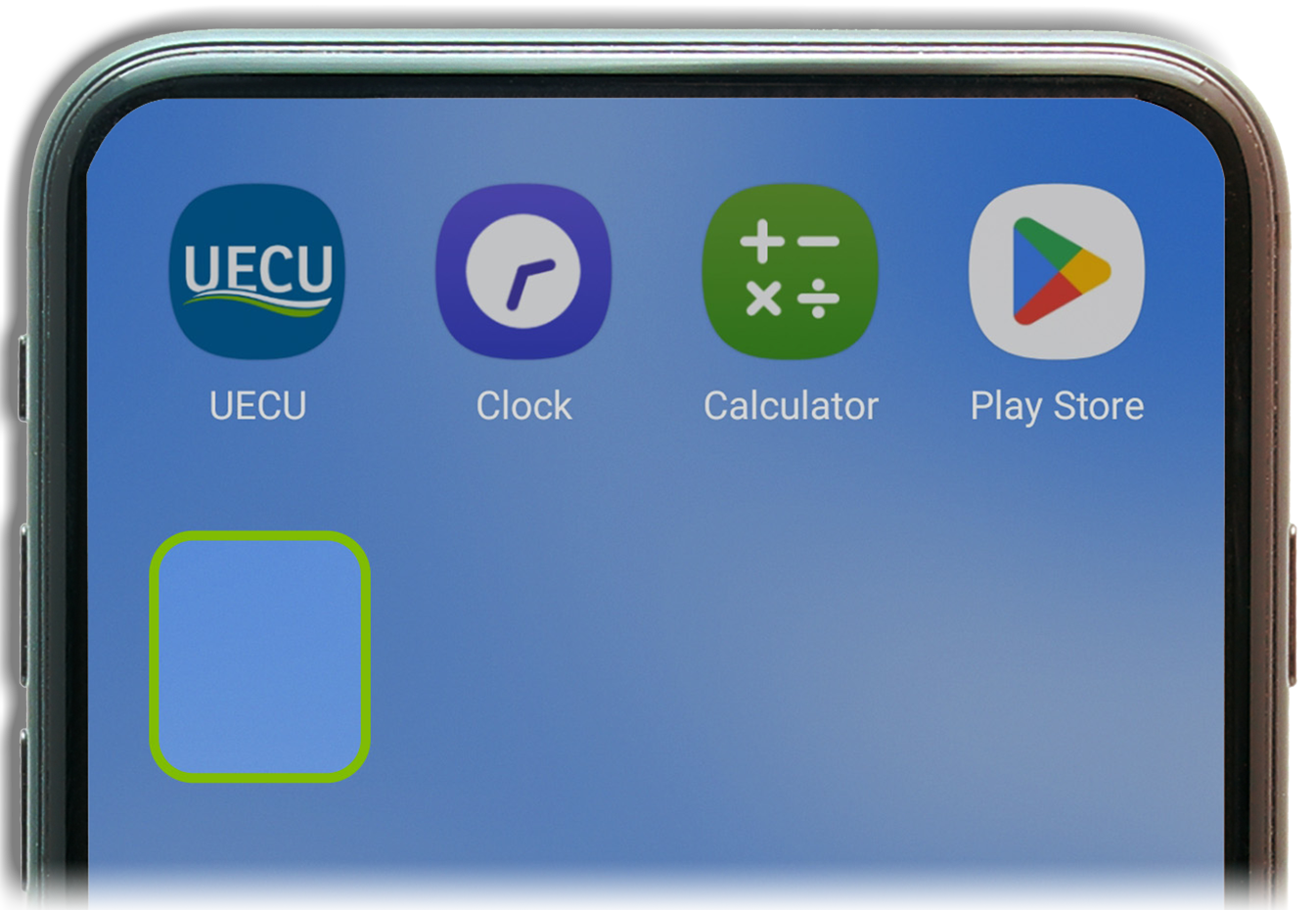
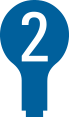 Step 2:
Step 2:
For Apple: select the + icon in the upper-left corner. For Android: select the Widgets icon. Scroll to find the UECU app.
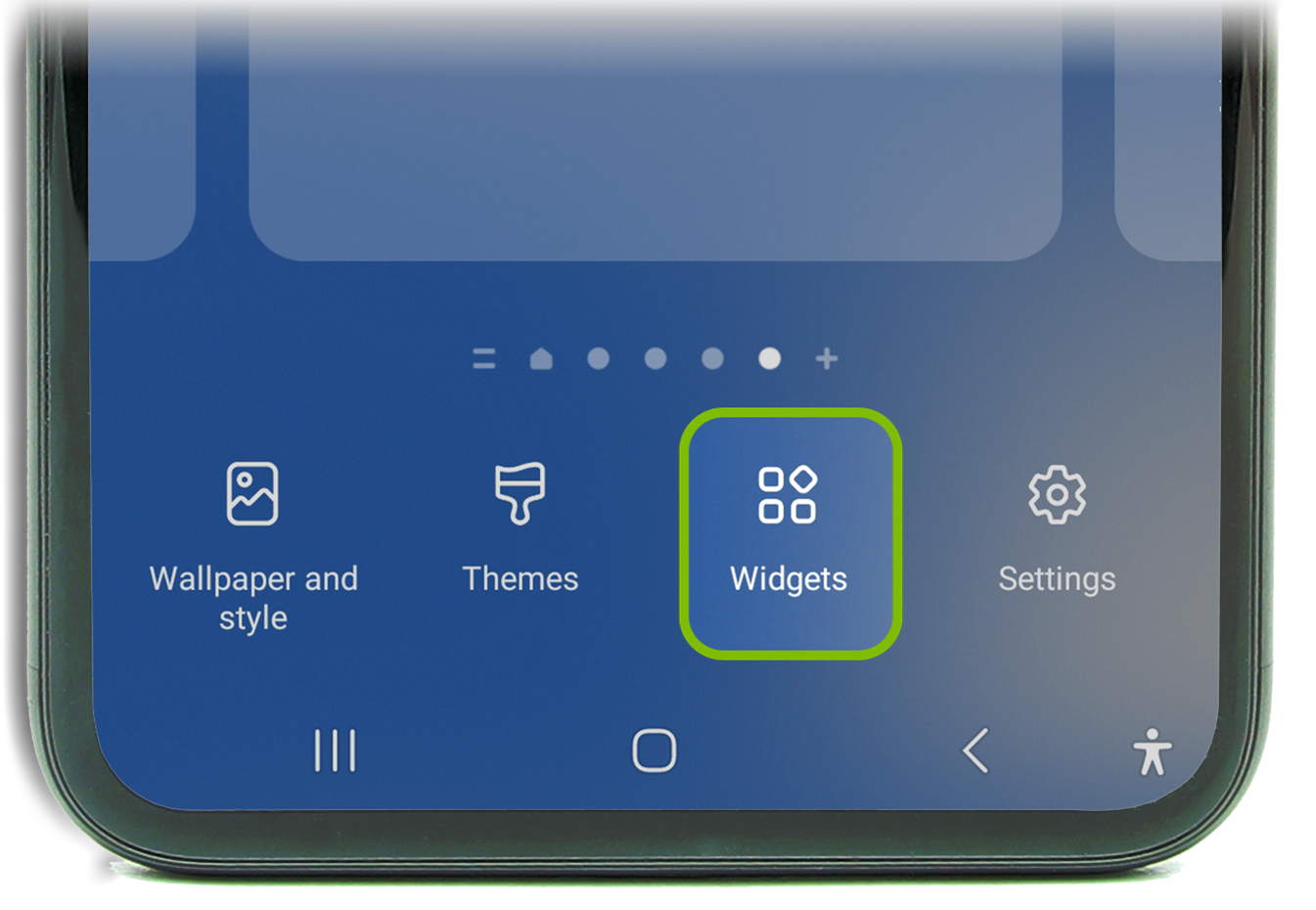
 Step 3:
Step 3:
For Apple: Select the UECU app, then choose Add Widget. For Android: Select the UECU app, touch and hold the widget and then drag it to an empty home screen area.
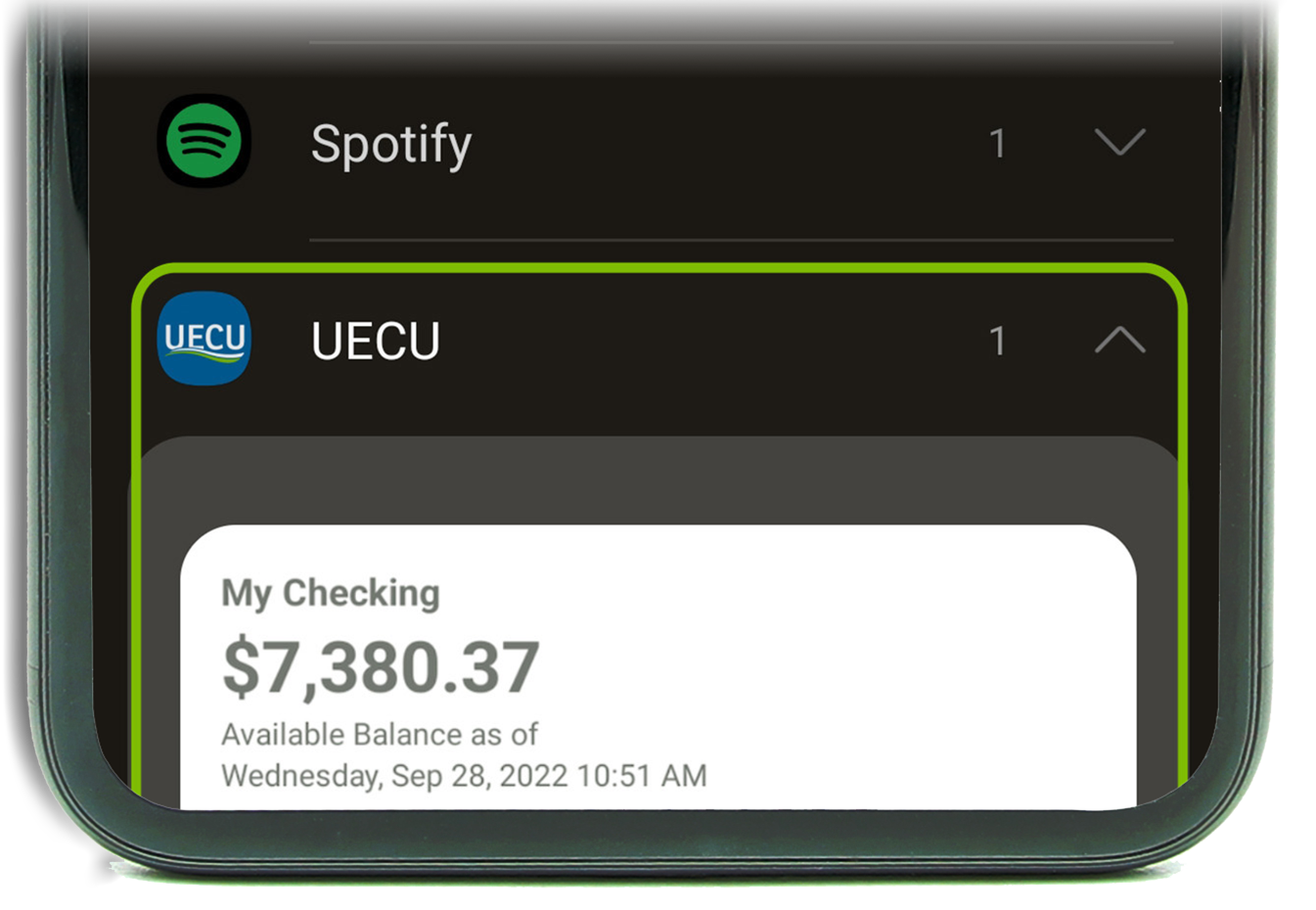
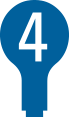 Step 4:
Step 4:
Select Log In if prompted, complete login to the UECU app and return to the widget on your home screen.
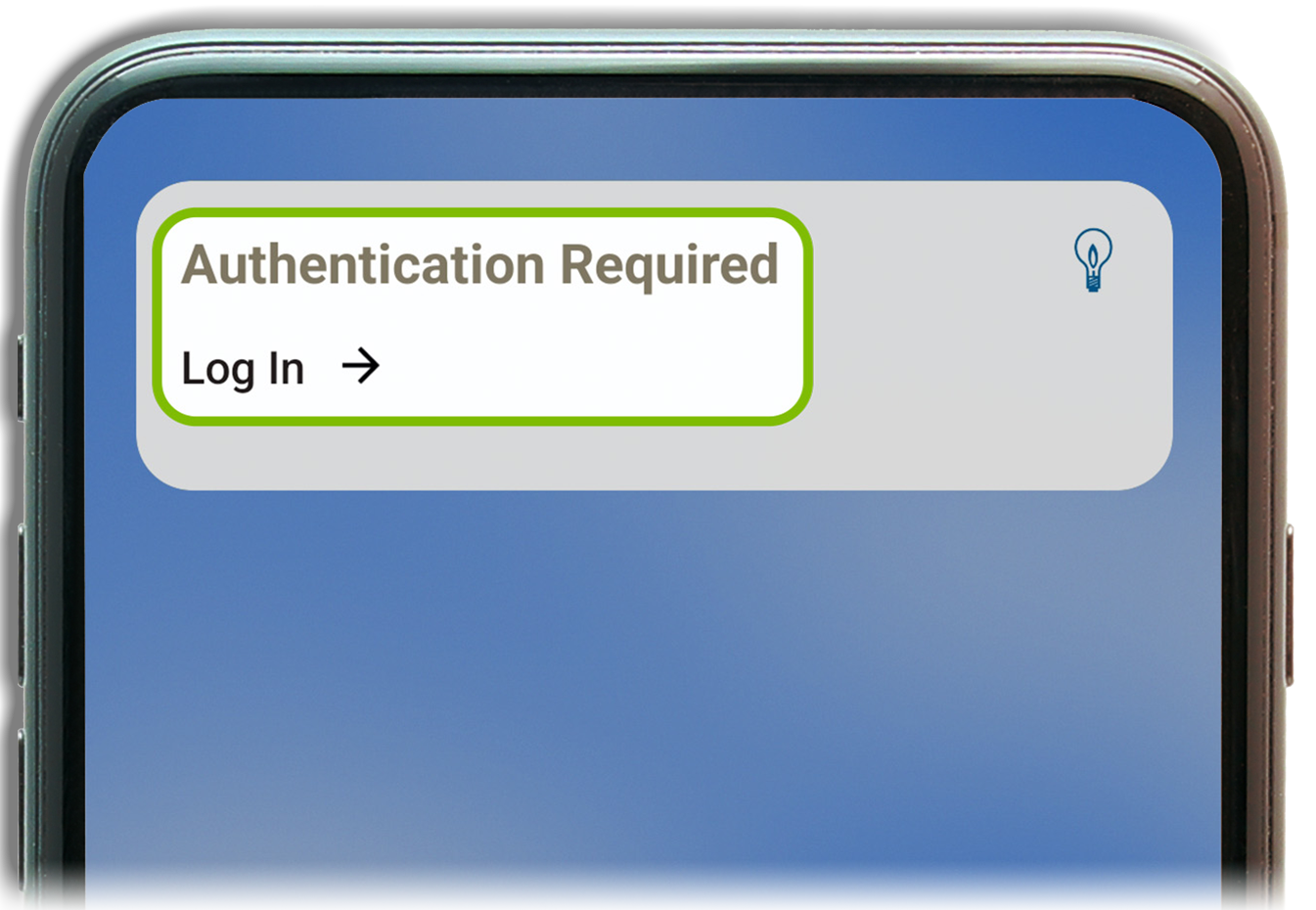
 Step 5:
Step 5:
Select an account to display that Quick Balance.
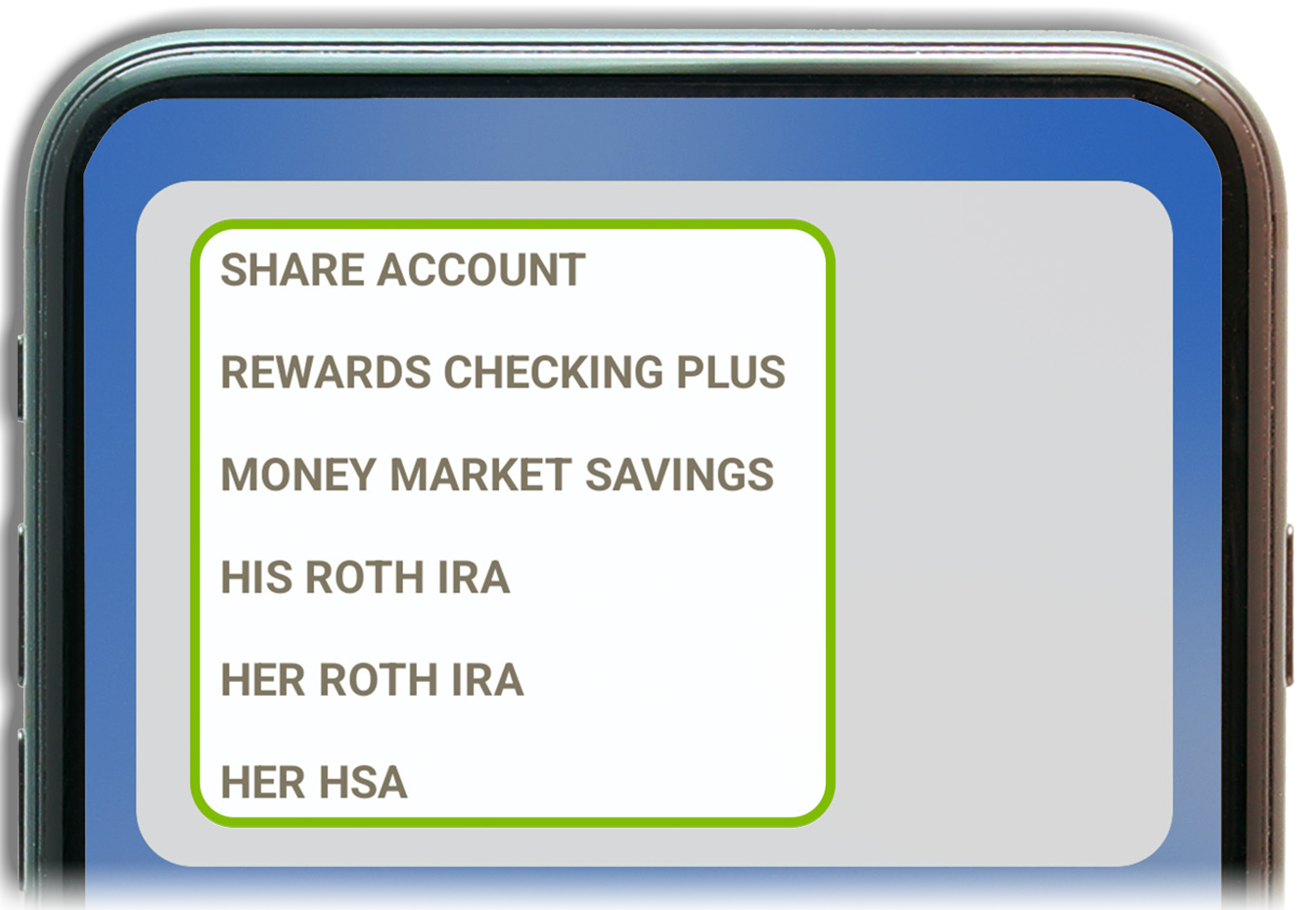
TIP:
Stack and scroll through multiple account Quick Balances. Repeat steps 1-5 and drag each new account widget onto the first one. Swipe left or right to scroll through your accounts.
Make the Most of Your Digital Banking Experience!
Once you’ve successfully logged into Mobile or Online Banking for the first time, follow these simple steps to make the most of your new digital banking experience.
![]() Set Up Alerts – You’ll automatically receive Security Alerts for your UECU account. But you may also set up Subscription Alerts for transactions you want to be notified about. To get started, choose Alerts from the menu in mobile, or the 3-dot menu online. Card alerts can be found under Card Services on your debit or credit card-associated account.
Set Up Alerts – You’ll automatically receive Security Alerts for your UECU account. But you may also set up Subscription Alerts for transactions you want to be notified about. To get started, choose Alerts from the menu in mobile, or the 3-dot menu online. Card alerts can be found under Card Services on your debit or credit card-associated account.
![]() View Your UECU Accounts – If you have more than one UECU membership account, you can log in once to access all of them. When you sign into your primary account and select the profile icon, you can switch into your other UECU accounts.
View Your UECU Accounts – If you have more than one UECU membership account, you can log in once to access all of them. When you sign into your primary account and select the profile icon, you can switch into your other UECU accounts.
![]() Set Up Profile Pictures for Your UECU Accounts – Add a profile picture to each of your UECU accounts so you can easily find them on your membership account profiles list. For instructions, search for “profile” in the FAQs in Mobile and Online Banking.
Set Up Profile Pictures for Your UECU Accounts – Add a profile picture to each of your UECU accounts so you can easily find them on your membership account profiles list. For instructions, search for “profile” in the FAQs in Mobile and Online Banking.
![]() View Your Credit Score with SavvyMoney® – Get easy access to your free credit score and report and receive credit monitoring alerts. Select the Your Credit Score tile to view your report. You can refresh your score every 24 hours.
View Your Credit Score with SavvyMoney® – Get easy access to your free credit score and report and receive credit monitoring alerts. Select the Your Credit Score tile to view your report. You can refresh your score every 24 hours.
![]() Create a Savings Goal – Set and track your savings goals to keep you on course for your next vacation, home upgrade, or big purchase. To get started, select the Create a Savings Goal on the dashboard.
Create a Savings Goal – Set and track your savings goals to keep you on course for your next vacation, home upgrade, or big purchase. To get started, select the Create a Savings Goal on the dashboard.
